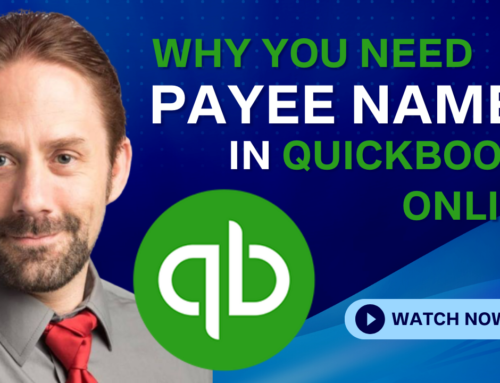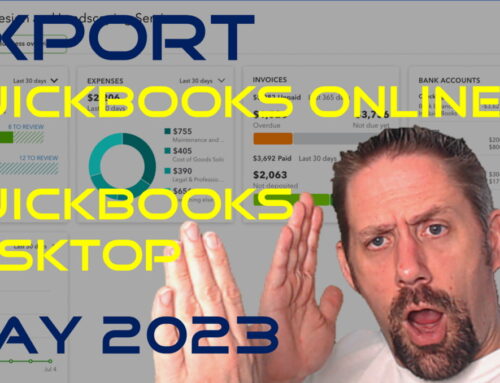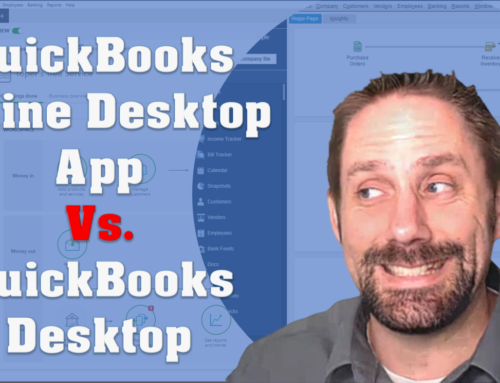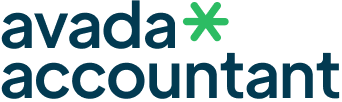QuickBooks Online Tips and Tricks: 1099 Vendor Reporting
Video Transcription
Hello my name is Mike Nelson with Parkway business solutions and wanted to take a minute today to talk about a little fix we came up with, we thought was really neat and wanted to share regarding 1099 subcontractors. If you’ve been in business for any length of time or an accountant or bookkeeper for any length of time you’re familiar with the problem of collecting W-9 at the end of the year for 1099 subcontractors and you’ve probably got some system going for capturing W-9 in a timelier way during the year. Typically to do this you’ve got to create a report showing the client or for yourself for who you need to capture information from and in QuickBooks Online that’s a little more difficult. In desktop you were able to create a detail of who was going to receive a 1099 and in QuickBooks Online that’s virtually impossible. So we came up with a workaround I want to show you today, it goes something like this.
[0:56]
What we’ve done is we went into the settings for the company and under our lists of classes we create a 1099 review class, put a little star in front of it so it’s easy to recall when you’re doing individual transactions. So we create that that class. Then we’ll come over to when we’re doing weekly monthly review of their information; their accounting information, we’ll go into an account that we believe might have a vendor who is going to receive a 1099. So in this case we’ve got a profit-loss for the year and I’ve gone down to equipment repair where there might be some vendor who could probably receive a 1099. And in the process of reviewing their books for the month, come in here to this transaction. And at the class level for this vendor, I’m just going to hit star. There we go, review. And then I’ll save and close and now I’m tracking that class for that vendor.
[02:15]
Then what I’m able to do with it when I’ve got that type of information for individual transactions, I can then go into a different style of report under all reports here and I’m going to do an expense by vendor summary, then in my customizations I can come in and I can total by classes. And when I’m doing my classes I only want to look for 1099 review, and I’m going to run the report and now I have the individual that- I can have more vendors but I have the individual vendor with their total for whatever my time frame is, and even rename the report like 1099 review or whatever else, but this gives a really succinct way of pulling up data on vendors who may be potentially near W-9. What’s also great is that if you go back to that customization if you had more than one vendor you could do ascending order of value and